If you are having trouble interacting with your Failed-Over VMs through vCloud Director, there is a known issue with vCloud Director (VCD) where the proper signal is not sent when trying to CTRL+ALT+DEL from the web console window. The VMWare KB article Addressing this can be found here.
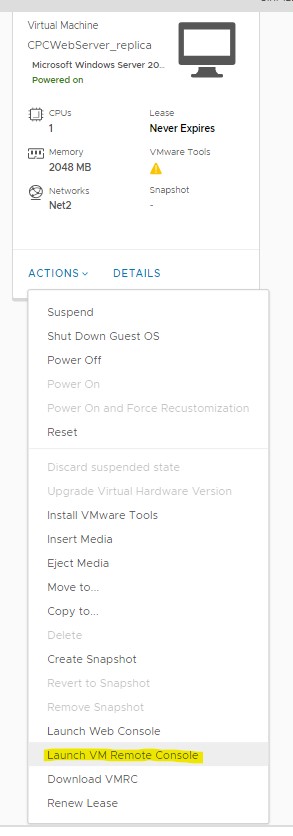
As stated in the above article, there are a few workarounds, the easiest just using the Edge or Internet Explorer Browsers.
Our preferred method is to use VMWare Remote Console (VMRC). It is an application you install on your workstation that displays the VM console instead of the Web UI.
If you need to install VMRC you can download it from VMWare (My VMWare account needed), or if subscribed to our DRaaS service, grab it from the downloads section on our customer portal.
Once installed, instead of clicking on the monitor picture to launch the console, use the “Actions” Dropdown and select “Launch VM Remote Console” and accept any prompts from the web browser to allow it to run the application. At this point, you can also click “Download VMRC”, if you haven’t already installed it. This links you to VMWare’s Downloads, where you will need a My VMWare account to continue.
That’s it! The console window has a ctrl+alt+del button at the top and it does work. If you weren’t using it already with your local VMWare environment, it is also a good alternative to the web consoles vCenter and ESXi provide.