Microsoft constantly pushes out changes, and sometimes these changes break things for 3rd party vendors. After a recent change, we had started seeing the error message “Failed to get folder properties. Not allowed to access Non IPM folder” across several backups. The Microsoft change to the properties of the TeamsMessagesData folder caused Veeam to be unable to retrieve the data over the EWS APIs. Luckily, the fix for this a quick and easy!
Note: This requires you to be on Veeam for Microsoft 365 6.1.0.1015 or Newer. Implementing the change on prior versions will NOT resolve the issue. We recommend upgrading to a supported version before applying the following fix.
Recent Veeam for Microsoft 365 releases cover this issue.
Please follow these steps:
1. If there are running jobs, or jobs scheduled to kick off around the time of implementing this change, stop/disable the jobs.
2. Stop these Veeam services:
Veeam Backup for Microsoft 365 Service
Veeam Backup Proxy for Microsoft 365 Service
3. The fix involves adding a new line to the Config.xml file located in the C:\ProgramData\Veeam\Backup365\ folder.
*Always make a copy of the file you are updating in the event you need to revert the change.
Add the following line into the Config.xml file:
<Proxy SkipTeamsMessagesDataFolders=”True” />
Example:
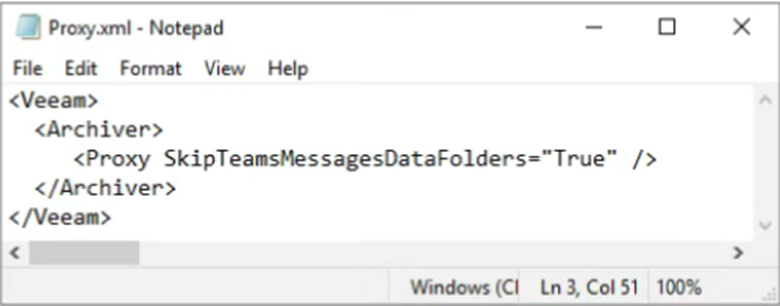
4. Start the two Veeam services that were previously stopped.
5. Start/Re-enable your backups jobs.
If you continue to experience issues or would like assistance with any other issues you may be experience, please reach out to Support@Managecast.com.